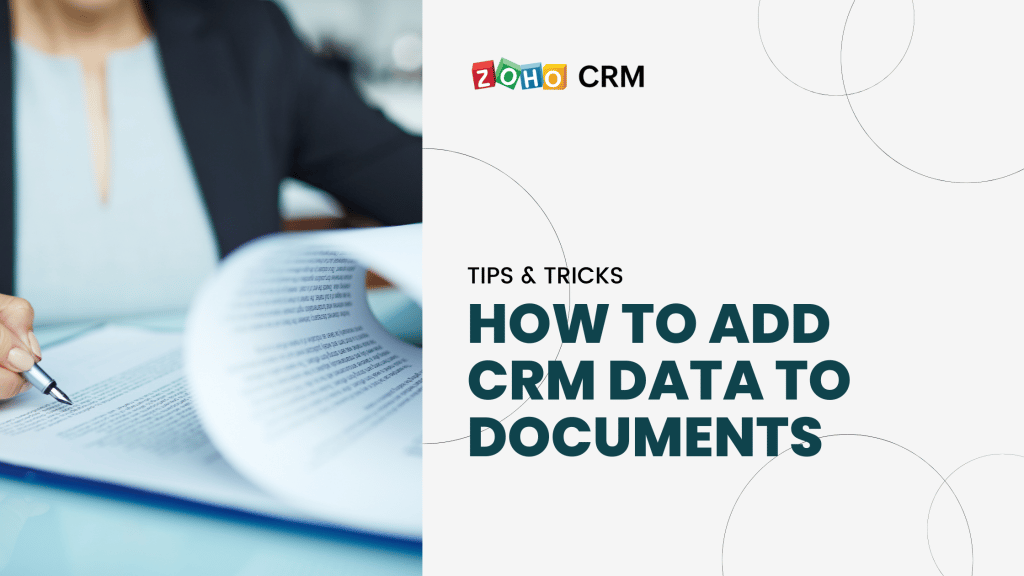
Mail merge in Zoho CRM is a function that helps you simplify repetitive tasks when creating personalised or customised documents (contracts, forms, letters, address labels, etc.). You can merge data from Zoho CRM and create merged documents with the correct information for the variables.
For example, you want to create templates for service level agreements or other legal documents that need details of your contact. You do not need to manually type the details of each contact instead, you can create a Mail Merge template and add merged fields from the contact module and then when you merge the data, the document will be customised for each contact.
To create a Mail Merge template
- Go to Setup > Customization > Templates > Mail Merge
- Click + New Template.
- In the Create New Template popup, specify the following details:
- Select the Module for which you want to create the template.
The merge fields in the template will be based on the module that you select. - Enter the Template Name.
- Select the Folder from the drop-down list.
- Enter the Description for the template.
- Select the Module for which you want to create the template.
- Click Create
To create a template from scratch
- Choose Blank template from the Mail Merge Template Gallery.
A document will be opened in Zoho Writer. - Select the Merge Fields from the Insert Fields section.
- Click Done.
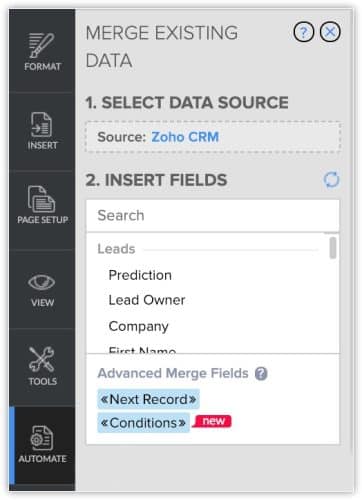
Send Mail Merge Documents via Email
- Go to the required module (Leads/Contacts/Accounts/Deals/Custom modules)
- Select the record.
If you wish to send the document to a bunch of customers select the desired records in the Module List View. - Click the More (3 dots) icon and click Mail Merge.
- In the Mail Merge popup, select the required document and click Merge.
You will be redirected to the template in Zoho Writer. You can edit the template if required. - On the left, under Choose Output section, select Merge & send via email and click Run Merge.
- In the Email Merged Document popup, do the following:Select the From Address.
Choose the Email Field.
Enter the Subject for your email.
Choose how you want to send email.
Enter the Attachment name.
Enter the Message.
Add additional attachments if required. - Click Send.
The merged document will be sent to the chosen email IDs.

